In this article we will look at and explain the various fields in the MediaLibrary 3.5.x Shop Media edit interface which are used when entering all Media details manually.
Manual Media entry in
MediaLibrary 3.5.x Shop has one very simple principle:
As soon as you set Fetch Information:
to On your own, then ALL fields
become freely changeable for manual entry.
To enter Media manually in MediaLibrary, go to Components -> MediaLibrary -> Media in the Joomla Administration backend, then click on the [New] button in the top bar.
You will see the Media edit screen:
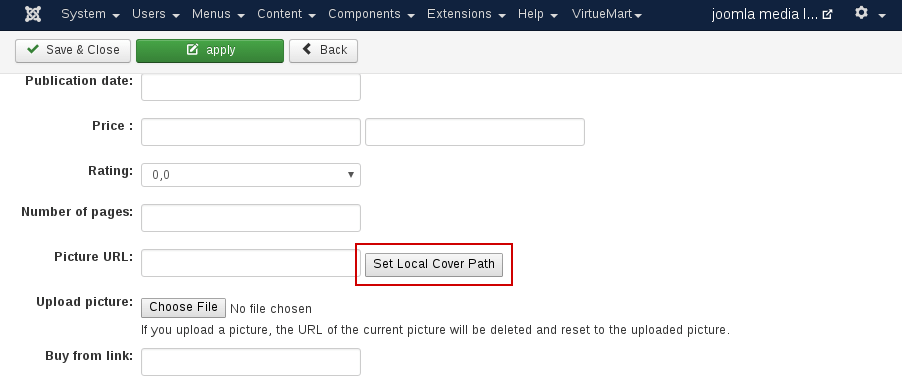
Filling in the details is fairly self-explanatory, but here is the description.
Tip about internal reference
IDs (MediaIDs):
To make it easier for your internal administration, it is a good idea to
use a numeric prefix for certain categories, for example all Media in
the category "Joomla Media" will have their MediaID preceded by
"01", all Media in the category "MySQL Media" will have their MediaID
preceded by "02", etc.
You can then choose how many numerics you want to assign to Media, so
you end up with MediaIDs like this for Media in the "Joomla Media"
category: 01001, 01002, etc.
You can also use the MediaID field for indicating shelve storage
location, or anything else you require.
TIP
MediaLibrary allows for the use of external plugins inside the Media
descriptions. You can use this for a variety of purposes. We will look
at some examples in a following article.
Even with Fetch Information set to On your own, if you previously retrieved the information from Amazon, then the cover path will still point to the cover image on the Amazon website. If you have set Download covers to YES in Configure Settings, then the cover will also be saved locally.
You need to fill in the path manually if you want the local cover to be used
permanently. Cover pictures are saved with the ISBN/ASIN, so the path would be
/components/ com_MediaLibrary / covers
/
The button [Set Local Cover Path] does this for you by looking up the ISBN/ASIN in the covers directory .
If you uploaded a Media cover picture manually, then the path will be set to the local path automatically.In MediaLibrary Shop the affiliate link will be hidden behind the [Buy Now] button in the website frontend. When you hover over it you will only see an internal Joomla URL. Then this URL redirected to the real URL. This also protects the link with affiliateID from being visible to download managers. Save